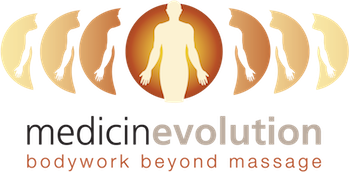What Injuries Does Ergonomics Prevent?
Tired eyes? Aching back? Sore neck? Painful wrists and hands?
If after working on your home or work desktop computer, you are troubled by these things, you may need to change your workplace ergonomics — how your work environment, including equipment, is set up to optimize function and resources, avoid work-related injuries, and promote health and safety.
When considering your office set up, there are 11 areas to review.
1. Stretch Breaks
Stretching, changing positions, standing up and getting out of the desk can help prevent repetitive injury. Stretch the arms, hands, elbows, chests, wrists, waists and lower back every hour or so. To prevent muscle fatigue, stretch breaks must occur every two hours. Use changes in posture and stretches as a recess from the stress and strain of working on your computer.
2. Posture
The positioning of natural bodies is important to prevent injury. Hands, wrists and forearms need to be straight, parallel to the floor and in line. The head should be level or slightly bent with the torso forward and in line. Relaxed shoulders. Upper arms normally hang at the body side. Elbows are bent at 90 ° to 120 ° and are kept near the body. The floor supports the feet or a foot rest. Lumbar support is fully supported to the back. Thighs and hips are parallel to the floor, and a well-padded seat facilitates this. Knees with feet slightly forward are at equal height with the knees. Change your position over the course of the day often.
3. Desk and Work Surface
Have a monitor area that keeps it from your face at least 20 inches away. It needs to have enough space for both the keyboard and the mouse. The height of the desk must be at elbow height, with feet flat on the floor or bottom of the foot. Because of the glare avoid glass topped desks.
4. Chair
If the computer is used by more than one person it needs to be adjustable for height, back angle, and armrest. Other recommendations include:
- Five-legged base that rolls easily over carpet
- Swivel 360 for easier workstation access without twisting
- Seat width should be at least as wide as the user’s thighs
- Padded edges and contoured seat for comfort
- The backrest should be wide at the base of your back and at least 15″ wide and 12″ high for support
5. Monitor
Align the top of the monitor screen to the forehead of the computer user. It will need to be flexible if all family members make use of it. Place the display away from your face between 20 and 40 inches so the top of the screen is at or below eye level. Grant you frequent breaks in your sleep. Monitor risers can be purchased, or if the height is too low you can use the PC as a riser.
6. Keyboard
Split keyboard designs can help to maintain a more natural position in the hand. Adjustable-foot keyboards can handle more users. Use a six-foot cord at least to allow for a range of keyboard positions. Use a keyboard tray to:
- Tray and keyboard should fit together
- Allow room for a mouse
- Offer a variety of adjustments for different users
If you’re using a laptop for extended periods of time, you’ll need to invest in a USB port keyboard tray to avoid getting your arms close on your sides and bending your wrists to match the width of the keyboard. You will also need a riser or support which will raise the laptop’s monitor to the appropriate height.
7. Lighting
Using bright lights in a large area for computer work on printed materials, and concentrated, diffused light. If your device is situated next to a window, the window should have a cover that prevents direct light on the display, or the monitor should be mounted at the right angle to the window. Glare will cause tired eyes and dry eyes.
8. Mouse
Place it with a long enough cord to the contour of your hand to connect to the CPU. Use one which you can use with either hand. During the day switch the mouse between the two hands.
9. Telephone
To stop moving the handset between head and shoulder use a hands-free headset. Have a feature for speakers. It helps to set the frequency and voltage limits.
10. Foot Rest
If your feet can’t sit flat on the floor at 90 ° to 100 ° with legs and hips then use an adjustable footrest.
11. Other Considerations
If you have your computer installed with a sharp edge on a desk surface, you might want to invest in a wrist rest and a mouse pad with built-in wrist support. It protects the wrists from the sharp edge, which helps prevent injury. Don’t be tempted to use your laptop for extended periods on the floor or lying on bed. The workplace position is significant. And be careful not to use too much force with your key strikes; they need to protect the muscles and tendons in your fingers.
Are You and Athlete or Desk Professional Experiencing Pain?
Beyond Ergonomics gives athletes and desk professionals answers to their pain problems. Body imbalances, repetitive use, and lack of movement are the cause of many injuries and pain. Beyond Ergonomics helps you discover your imbalances and create change. MedicinEvolution’s purpose is to reduce pain and other symptoms that you haven’t had luck with. MedicinEvolution Bodywork Beyond Massage is the solution for many problems plaguing your body. Make your appointment today!